This page introduces the basic concepts and terminology used in the @tanstack/react-form library. Familiarizing yourself with these concepts will help you better understand and work with the library.
You can customize your form by creating configuration options with the formOptions function. These options can be shared between multiple forms.
Example:
interface User {
firstName: string
lastName: string
hobbies: Array<string>
}
const defaultUser: User = { firstName: '', lastName: '', hobbies: [] }
const formOpts = formOptions({
defaultValues: defaultUser,
})
interface User {
firstName: string
lastName: string
hobbies: Array<string>
}
const defaultUser: User = { firstName: '', lastName: '', hobbies: [] }
const formOpts = formOptions({
defaultValues: defaultUser,
})
A Form instance is an object that represents an individual form and provides methods and properties for working with the form. You create a Form instance using the useForm hook provided by the form options. The hook accepts an object with an onSubmit function, which is called when the form is submitted.
const form = useForm({
...formOpts,
onSubmit: async ({ value }) => {
// Do something with form data
console.log(value)
},
})
const form = useForm({
...formOpts,
onSubmit: async ({ value }) => {
// Do something with form data
console.log(value)
},
})
You may also create a Form instance without using formOptions by using the standalone useForm API:
interface User {
firstName: string
lastName: string
hobbies: Array<string>
}
const defaultUser: User = { firstName: '', lastName: '', hobbies: [] }
const form = useForm({
defaultValues: defaultUser,
onSubmit: async ({ value }) => {
// Do something with form data
console.log(value)
},
})
interface User {
firstName: string
lastName: string
hobbies: Array<string>
}
const defaultUser: User = { firstName: '', lastName: '', hobbies: [] }
const form = useForm({
defaultValues: defaultUser,
onSubmit: async ({ value }) => {
// Do something with form data
console.log(value)
},
})
A Field represents a single form input element, such as a text input or a checkbox. Fields are created using the form.Field component provided by the Form instance. The component accepts a name prop, which should match a key in the form's default values. It also accepts a children prop, which is a render prop function that takes a field object as its argument.
Example:
<form.Field
name="firstName"
children={(field) => (
<>
<input
value={field.state.value}
onBlur={field.handleBlur}
onChange={(e) => field.handleChange(e.target.value)}
/>
<FieldInfo field={field} />
</>
)}
/>
<form.Field
name="firstName"
children={(field) => (
<>
<input
value={field.state.value}
onBlur={field.handleBlur}
onChange={(e) => field.handleChange(e.target.value)}
/>
<FieldInfo field={field} />
</>
)}
/>
If you run into issues handling children as props, make sure to check your linting rules.
Example (ESLint):
"rules": {
"react/no-children-prop": [
true,
{
"allowFunctions": true
}
],
}
"rules": {
"react/no-children-prop": [
true,
{
"allowFunctions": true
}
],
}
Each field has its own state, which includes its current value, validation status, error messages, and other metadata. You can access a field's state using the field.state property.
Example:
const {
value,
meta: { errors, isValidating },
} = field.state
const {
value,
meta: { errors, isValidating },
} = field.state
There are four states in the metadata that can be useful for seeing how the user interacts with a field:
const { isTouched, isDirty, isPristine, isBlurred } = field.state.meta
const { isTouched, isDirty, isPristine, isBlurred } = field.state.meta
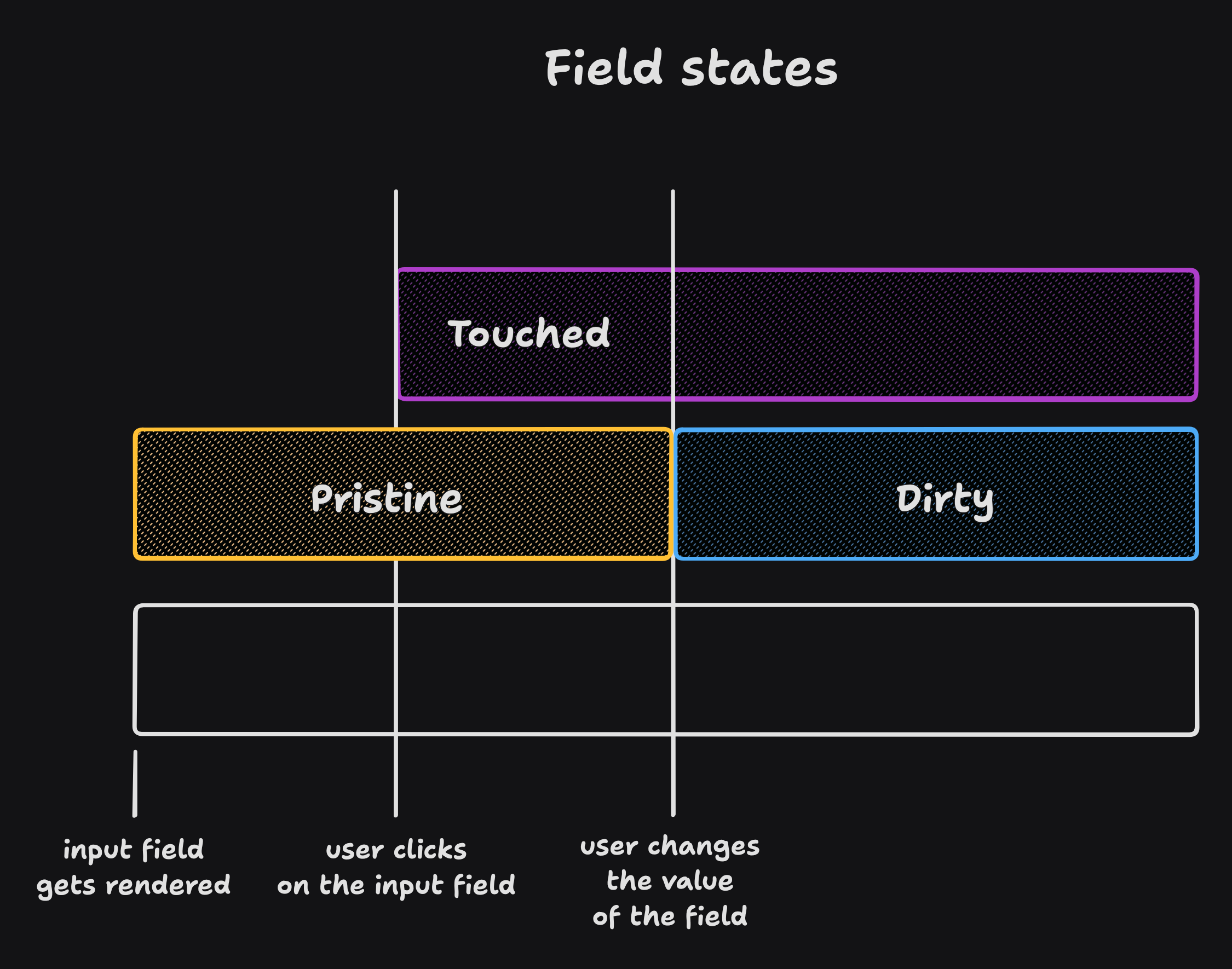
Non-Persistent dirty state
Persistent dirty state
We have chosen the persistent 'dirty' state model. However, we have introduced the isDefaultValue flag to also support a non-persistent 'dirty' state.
const { isDefaultValue, isTouched } = field.state.meta
// The following line will re-create the non-persistent `dirty` functionality.
const nonPersistentIsDirty = !isDefaultValue
const { isDefaultValue, isTouched } = field.state.meta
// The following line will re-create the non-persistent `dirty` functionality.
const nonPersistentIsDirty = !isDefaultValue
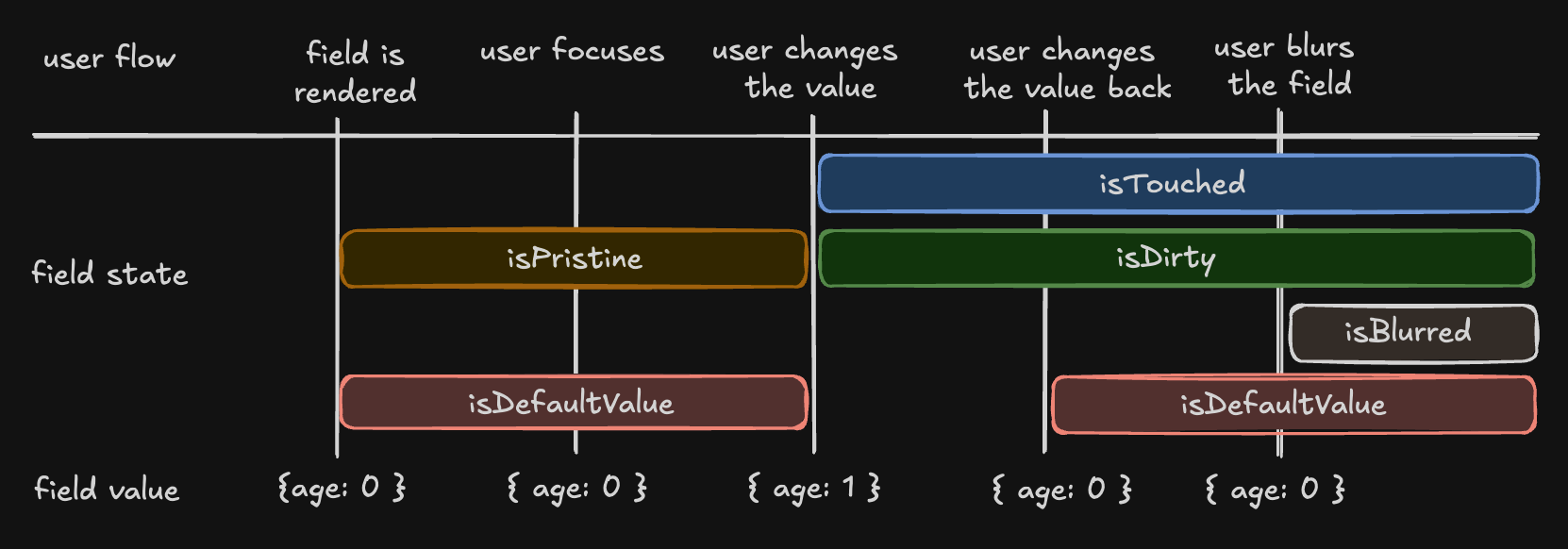
The Field API is an object passed to the render prop function when creating a field. It provides methods for working with the field's state.
Example:
<input
value={field.state.value}
onBlur={field.handleBlur}
onChange={(e) => field.handleChange(e.target.value)}
/>
<input
value={field.state.value}
onBlur={field.handleBlur}
onChange={(e) => field.handleChange(e.target.value)}
/>
@tanstack/react-form provides both synchronous and asynchronous validation out of the box. Validation functions can be passed to the form.Field component using the validators prop.
Example:
<form.Field
name="firstName"
validators={{
onChange: ({ value }) =>
!value
? 'A first name is required'
: value.length < 3
? 'First name must be at least 3 characters'
: undefined,
onChangeAsync: async ({ value }) => {
await new Promise((resolve) => setTimeout(resolve, 1000))
return value.includes('error') && 'No "error" allowed in first name'
},
}}
children={(field) => (
<>
<input
value={field.state.value}
onBlur={field.handleBlur}
onChange={(e) => field.handleChange(e.target.value)}
/>
<FieldInfo field={field} />
</>
)}
/>
<form.Field
name="firstName"
validators={{
onChange: ({ value }) =>
!value
? 'A first name is required'
: value.length < 3
? 'First name must be at least 3 characters'
: undefined,
onChangeAsync: async ({ value }) => {
await new Promise((resolve) => setTimeout(resolve, 1000))
return value.includes('error') && 'No "error" allowed in first name'
},
}}
children={(field) => (
<>
<input
value={field.state.value}
onBlur={field.handleBlur}
onChange={(e) => field.handleChange(e.target.value)}
/>
<FieldInfo field={field} />
</>
)}
/>
In addition to hand-rolled validation options, we also support the Standard Schema specification.
You can define a schema using any of the libraries implementing the specification and pass it to a form or field validator.
Supported libraries include:
import { z } from 'zod'
const userSchema = z.object({
age: z.number().gte(13, 'You must be 13 to make an account'),
})
function App() {
const form = useForm({
defaultValues: {
age: 0,
},
validators: {
onChange: userSchema,
},
})
return (
<div>
<form.Field
name="age"
children={(field) => {
return <>{/* ... */}</>
}}
/>
</div>
)
}
import { z } from 'zod'
const userSchema = z.object({
age: z.number().gte(13, 'You must be 13 to make an account'),
})
function App() {
const form = useForm({
defaultValues: {
age: 0,
},
validators: {
onChange: userSchema,
},
})
return (
<div>
<form.Field
name="age"
children={(field) => {
return <>{/* ... */}</>
}}
/>
</div>
)
}
@tanstack/react-form offers various ways to subscribe to form and field state changes, most notably the useStore(form.store) hook and the form.Subscribe component. These methods allow you to optimize your form's rendering performance by only updating components when necessary.
Example:
const firstName = useStore(form.store, (state) => state.values.firstName)
//...
<form.Subscribe
selector={(state) => [state.canSubmit, state.isSubmitting]}
children={([canSubmit, isSubmitting]) => (
<button type="submit" disabled={!canSubmit}>
{isSubmitting ? '...' : 'Submit'}
</button>
)}
/>
const firstName = useStore(form.store, (state) => state.values.firstName)
//...
<form.Subscribe
selector={(state) => [state.canSubmit, state.isSubmitting]}
children={([canSubmit, isSubmitting]) => (
<button type="submit" disabled={!canSubmit}>
{isSubmitting ? '...' : 'Submit'}
</button>
)}
/>
It is important to remember that while the useStore hook's selector prop is optional, it is strongly recommended to provide one, as omitting it will result in unnecessary re-renders.
// Correct use
const firstName = useStore(form.store, (state) => state.values.firstName)
const errors = useStore(form.store, (state) => state.errorMap)
// Incorrect use
const store = useStore(form.store)
// Correct use
const firstName = useStore(form.store, (state) => state.values.firstName)
const errors = useStore(form.store, (state) => state.errorMap)
// Incorrect use
const store = useStore(form.store)
Note: The usage of the useField hook to achieve reactivity is discouraged since it is designed to be used thoughtfully within the form.Field component. You might want to use useStore(form.store) instead.
@tanstack/react-form allows you to react to specific triggers and "listen" to them to dispatch side effects.
Example:
<form.Field
name="country"
listeners={{
onChange: ({ value }) => {
console.log(`Country changed to: ${value}, resetting province`)
form.setFieldValue('province', '')
},
}}
/>
<form.Field
name="country"
listeners={{
onChange: ({ value }) => {
console.log(`Country changed to: ${value}, resetting province`)
form.setFieldValue('province', '')
},
}}
/>
More information can be found at Listeners
Array fields allow you to manage a list of values within a form, such as a list of hobbies. You can create an array field using the form.Field component with the mode="array" prop.
When working with array fields, you can use the pushValue, removeValue, swapValues, and moveValue methods to add, remove, swap, and move a value from one index to another within the array, respectively. Additional helper methods such as insertValue, replaceValue, and clearValues are also available for inserting, replacing, and clearing array values.
Example:
<form.Field
name="hobbies"
mode="array"
children={(hobbiesField) => (
<div>
Hobbies
<div>
{!hobbiesField.state.value.length
? 'No hobbies found.'
: hobbiesField.state.value.map((_, i) => (
<div key={i}>
<form.Field
name={`hobbies[${i}].name`}
children={(field) => {
return (
<div>
<label htmlFor={field.name}>Name:</label>
<input
id={field.name}
name={field.name}
value={field.state.value}
onBlur={field.handleBlur}
onChange={(e) => field.handleChange(e.target.value)}
/>
<button
type="button"
onClick={() => hobbiesField.removeValue(i)}
>
X
</button>
<FieldInfo field={field} />
</div>
)
}}
/>
<form.Field
name={`hobbies[${i}].description`}
children={(field) => {
return (
<div>
<label htmlFor={field.name}>Description:</label>
<input
id={field.name}
name={field.name}
value={field.state.value}
onBlur={field.handleBlur}
onChange={(e) => field.handleChange(e.target.value)}
/>
<FieldInfo field={field} />
</div>
)
}}
/>
</div>
))}
</div>
<button
type="button"
onClick={() =>
hobbiesField.pushValue({
name: '',
description: '',
yearsOfExperience: 0,
})
}
>
Add hobby
</button>
</div>
)}
/>
<form.Field
name="hobbies"
mode="array"
children={(hobbiesField) => (
<div>
Hobbies
<div>
{!hobbiesField.state.value.length
? 'No hobbies found.'
: hobbiesField.state.value.map((_, i) => (
<div key={i}>
<form.Field
name={`hobbies[${i}].name`}
children={(field) => {
return (
<div>
<label htmlFor={field.name}>Name:</label>
<input
id={field.name}
name={field.name}
value={field.state.value}
onBlur={field.handleBlur}
onChange={(e) => field.handleChange(e.target.value)}
/>
<button
type="button"
onClick={() => hobbiesField.removeValue(i)}
>
X
</button>
<FieldInfo field={field} />
</div>
)
}}
/>
<form.Field
name={`hobbies[${i}].description`}
children={(field) => {
return (
<div>
<label htmlFor={field.name}>Description:</label>
<input
id={field.name}
name={field.name}
value={field.state.value}
onBlur={field.handleBlur}
onChange={(e) => field.handleChange(e.target.value)}
/>
<FieldInfo field={field} />
</div>
)
}}
/>
</div>
))}
</div>
<button
type="button"
onClick={() =>
hobbiesField.pushValue({
name: '',
description: '',
yearsOfExperience: 0,
})
}
>
Add hobby
</button>
</div>
)}
/>
When using <button type="reset"> with TanStack Form's form.reset(), you need to prevent the default HTML reset behavior to avoid unexpected resets of form elements (especially <select> elements) to their initial HTML values. Use event.preventDefault() inside the button's onClick handler to prevent the native form reset.
Example:
<button
type="reset"
onClick={(event) => {
event.preventDefault()
form.reset()
}}
>
Reset
</button>
<button
type="reset"
onClick={(event) => {
event.preventDefault()
form.reset()
}}
>
Reset
</button>
Alternatively, you can use <button type="button"> to prevent the native HTML reset.
<button
type="button"
onClick={() => {
form.reset()
}}
>
Reset
</button>
<button
type="button"
onClick={() => {
form.reset()
}}
>
Reset
</button>
These are the basic concepts and terminology used in the @tanstack/react-form library. Understanding these concepts will help you work more effectively with the library and create complex forms with ease.


